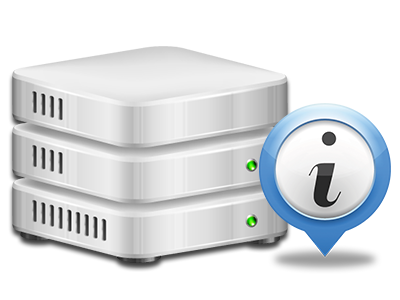Statistics Manager
The one location you have to go for all of your site activity reports

Using the Online Control Panel, it will be possible to watch over every aspect of your Internet presence. You’ll have access to precise reports, which will supply you with live information on the resources your websites are consuming along with the views they’re having. You’ll also find various significant details about our system as a whole. The info is separated into areas, so that you can easily find your way around.
Server Information
Look into info about your server
If you want to check out what exactly is the present syndication of PHP or MySQL as well as the Operating System of the server where your account is positioned, simply go to the Server Info section of your Online Control Panel. There you’ll also get information about the set–up Perl modules, the inbound and outgoing mail servers, and also the real IP address your server.
You will find the server data table inside the Stats area of the SoftNet Hosting Online Control Panel.
Access & Error Reports
Find details about your sites’ general performance
Using the details presented in the Access and Error Reports section of the Online Control Panel, you’ll be able to locate just about any eventual complications with the general performance of your web sites. The access records will highlight all types of files including texts, pictures and movies that were looked over by your visitors whilst the error logs will report any warnings and problems that have taken place throughout their stay on your web site.
It is easy to open the access and error record data files for each of your working sites from the Statistics Manager area of your Online Control Panel.
Web Traffic Stats
Monitor your site visitors live
Keeping track of the site statistics of your site is the ultimate way to discover how your web marketing strategy performs. With the Online Control Panel integrated Internet data tools – Webalizer and Awstats, you can monitor the quantities of visitors that flock to your site, and also the number of hits they create and web pages they visit on a daily, weekly and monthly base.
To look at the stats info, just go to the Web Stats section of your Online Control Panel and open the statistics file for a specific domain. You don’t have to configure anything on your side. We start the stats immediately after your web site moves on the Internet and starts generating visitors.
CPU Stats
Keep track of your sites’ server power load
The server’s CPU is vital for the interaction and communication between your web site and its website visitors. The more complex and resource–demanding your web sites are, the more host assets and CPU time will be demanded. Through the CPU statistics part, you can view which particular site is utilizing the majority of CPU assets.
You need to take measures to enhance your sites if the CPU use quota is exceeded. You can view elaborate statistics for each day and month and for an entire calendar year.